Automate Email Attachments to Google Drive with Make: A Step-by-Step Guide
- David Girones Ines
- Jul 21
- 2 min read
Managing email attachments can be tedious: downloading files manually from Gmail and uploading them to Google Drive eats into your productivity. With Make (formerly Integromat), you can build a visual workflow—called a "scenario"—that automatically saves Gmail attachments to Drive. In this tutorial, we'll walk through creating this automation from start to finish.
🔧 Prerequisites
Make sure you have:
A Make account (Free or Core plan)
Access to your Gmail account for reading attachments
A Google Drive account with a target folder (e.g., "Email Attachments")
Basic familiarity with navigating Make’s scenario editor

1. Create a New Scenario
Log into Make and click Create a new scenario.
Search for and select the Gmail and Google Drive modules.
Click the canvas to place the Gmail module first and the Drive module next.
Tip: Drag modules onto the canvas in the order you want data to flow.
2. Configure the Gmail Module
Click the Gmail module and choose Watch attachments.
Connect your Gmail account when prompted.
Set the Label to Inbox or a custom label like ToArchive.
Optionally, add a filter: From email or Subject contains.
3. Add Iterator (If Multiple Attachments)
If emails may have multiple attachments, insert an Iterator between Gmail and Drive.
Select Array aggregator or built-in Iterator to ensure each attachment is processed individually.

Opinion: Iterators make your scenario robust by handling any number of attachments per email without manual mapping.
4. Configure the Google Drive Module
Click the Drive module and choose Upload a file.
Connect your Google Drive account.
In Destination folder, select Email Attachments (create it in Drive first).
For File name, map the attachment’s File Name output.
For File content, map the attachment’s Raw Data or Binary output.
5. Test and Run
Click Run once to test the scenario.
Send yourself an email with an attachment matching your filter.
Make will fetch the email, iterate attachments, and upload them to Drive.
Check your Drive folder to confirm success.

Tip: Use Make’s built-in logs to troubleshoot failed runs—expand the module output to see error details.
6. Schedule and Activate
At the bottom of the canvas, set the Scheduling interval (e.g., every 5 minutes).
Click Save and toggle On your scenario.
Your automation now runs on the defined interval, processing new attachments automatically.
Best Practices & Recommendations
Folder Structure: Use Make’s Text Formatter module to prefix file names with dates or sender names for easy sorting.
Error Handling: Add an Error Handler route to notify you via Slack or email if an upload fails.
Throttling: If you process high volumes, space out your runs (e.g., every 15 minutes) to avoid Gmail API rate limits.
Security: Restrict Gmail scope to a dedicated label or service account to minimize access risk.
Conclusion
With Make, automating your email attachments is intuitive and powerful. This scenario is just the beginning—extend it to organize attachments by project folder, rename files automatically, or integrate with other tools like Dropbox and Microsoft OneDrive. Start experimenting, and reclaim hours of manual work!
Further Resources
Make Help Center: Watch attachments module
Google Drive API documentation
Make Community forum for scenario ideas

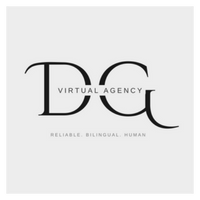





Comments